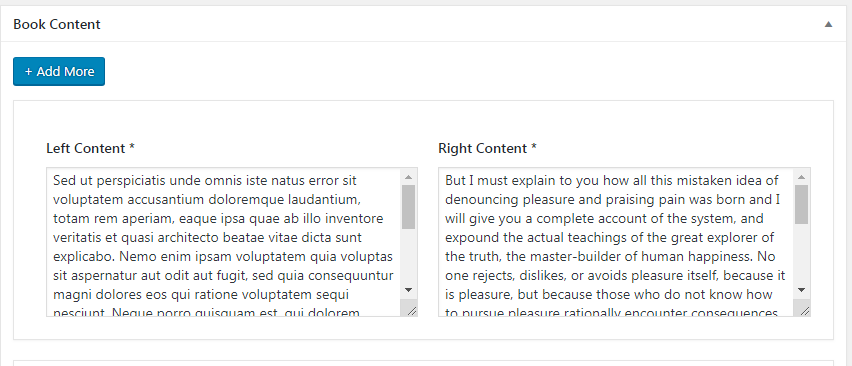How To Use Shortcodes?
A. Shortcode 1- Showcase The Product : [BookListWithDetail no_books_per_page=” “]
B. Shortcode 2 – Book Listing : [BookByCategory book_category_id=” ” no_books_per_page=” “]
C. Shortcode 3 – Flip The Book : [book-popup no_books_per_page=” “]
We have define 3 shortcodes that you can use on ’ HomePage v2 / Book Listing Page ‘
1. Shortcode 1 : To manage product listing dynamically on page for the section ‘ Showcase The Product ‘
Shortcode To Be Used : BookListWithDetail no_books_per_page=” “
You need to add shortcode above in “ Text Editor “ to display product listing on your page ie in the example you see we have displayed 6 products.
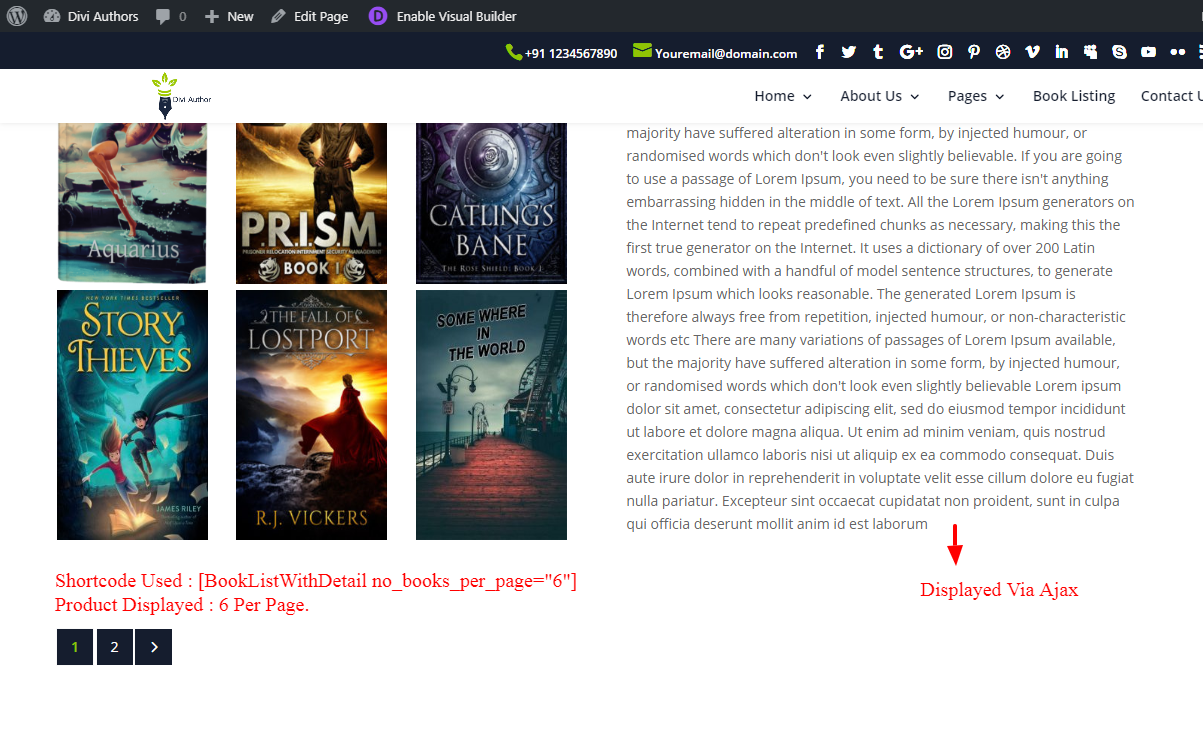
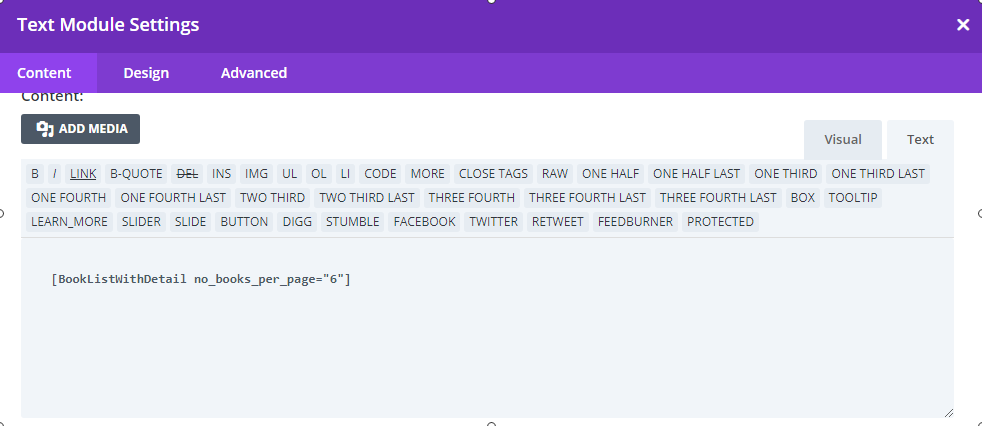
ShortCode To Be Used: [Books By Category book_category_id=”” no_books_per_page=””]
Description:
You need to add shortcode above in “ Text Editor “ to display product category wise ie using Category ID On ‘ Book Listing ‘ Page or on ‘ HomePage V2 ‘. For Example shortcode [BookByCategory book_category_id=”36,37,38″ no_books_per_page=”4″] will display product category with ID ‘36,37,38’ and number of products displayed will be ‘4’
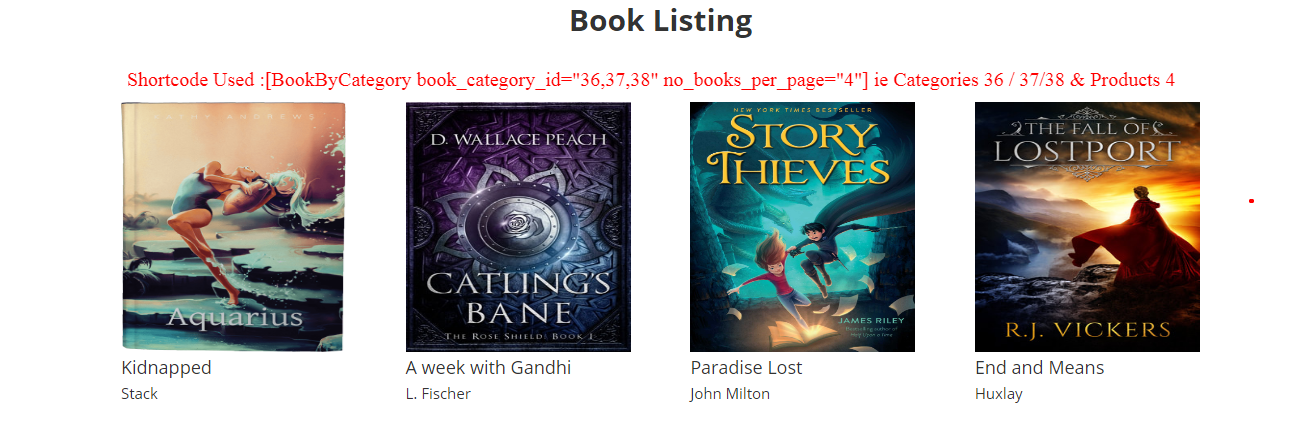
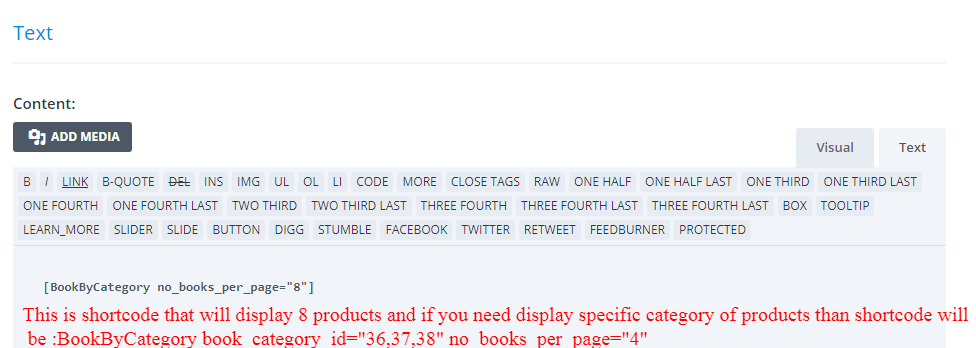
Go To : Book Categories -> Create New Category Or Click Existing One -> ID Will Be Find At The Bottom.
——————————————————————————————————————————–
3. Shortcode 3 – This Will Display Number Of Products Under ‘Flip The Book ‘ Option / Section Which Will Give The Insight To Your Product / Book via ‘ Flip The Pages ‘ Option.
Shortcode To Be Used : [book-popup no_books_per_page=””]
Description:
You need to add shortcode above in “ Text Editor “To Display Number Of Products Under ‘Flip The Book ‘ Option / Section On HomePage V2.
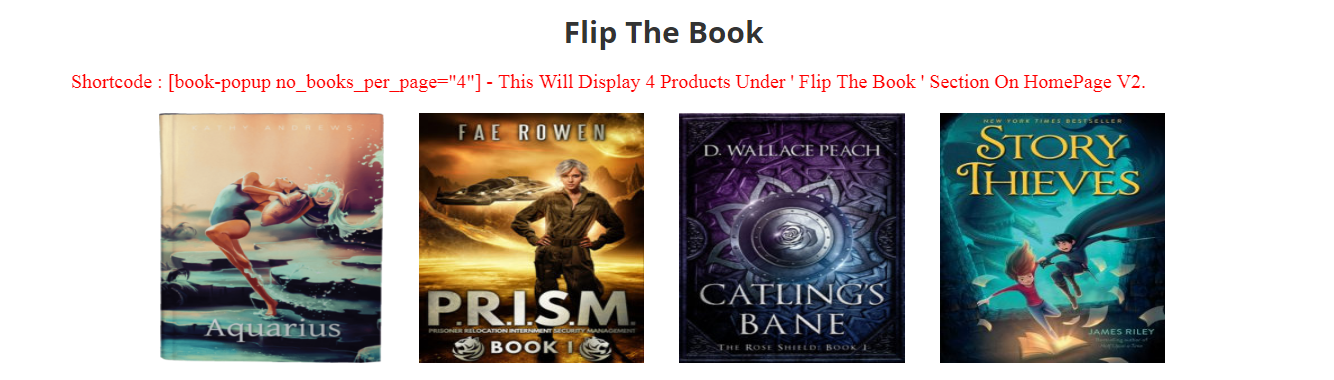
How To Manage Content In ‘Flip Book ‘ Pop-UP?
Go To WordPress DashBoard -> Book CPT -> Add Book -> Click All Books -> Click Any Product / Book Edit Button -> Under Book Content You Will See ‘ Right Content / Left Content ‘ Tab To Add Details For That Specific Product Under ‘ Flip The Book ‘ Section .
Screenshot Of Back-End: